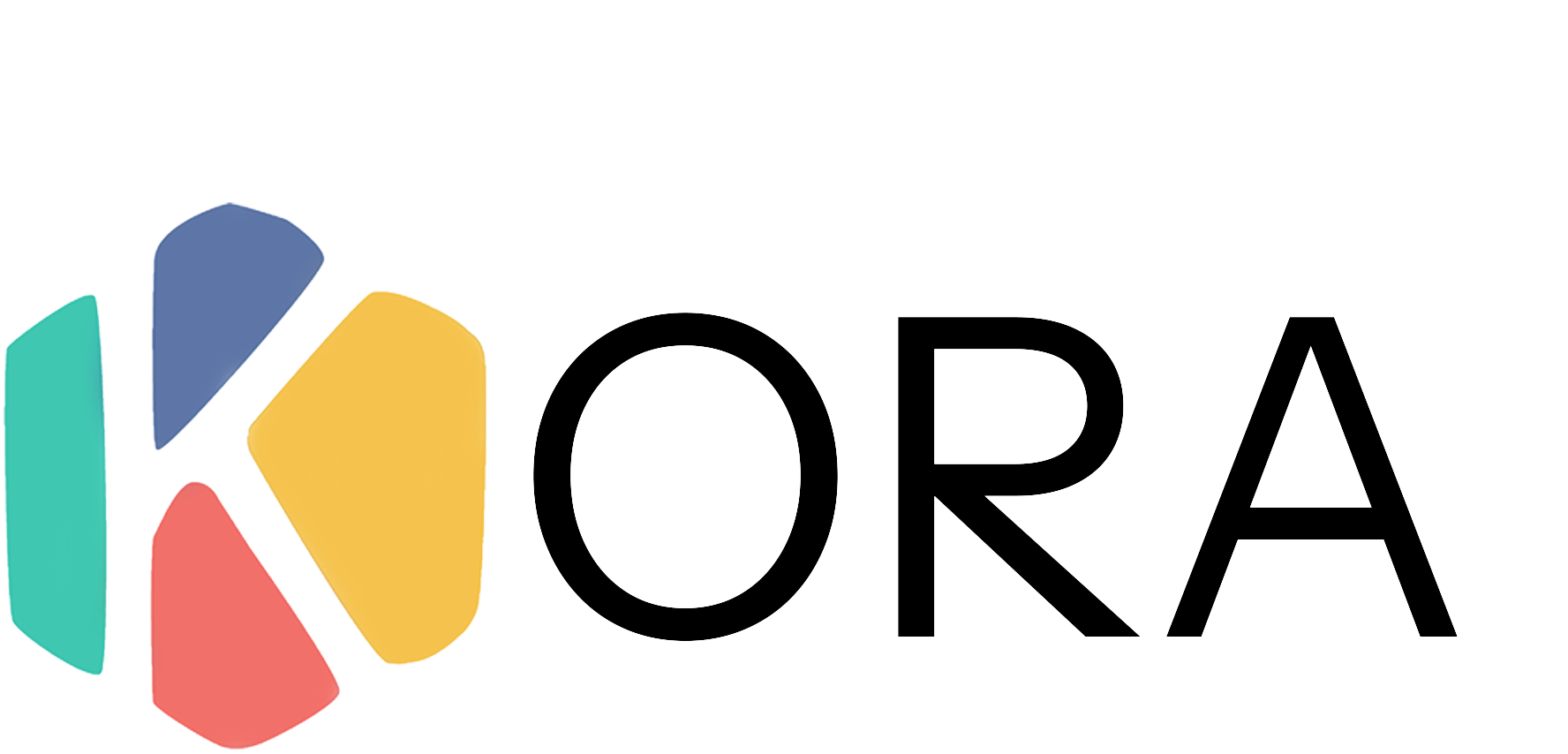Building an AI-Powered LTI Plugin for Canvas: A Modern EdTech Solution
Deploying an LTI Tool for Canvas Using Docker
Let’s talk about deploying an LTI (Learning Tools Interoperability) tool for Canvas using Docker.
Setting the Scene
Canvas makes integrating external tools a breeze, thanks to LTI. But once you’ve built that shiny new tool, where do you put it? Enter Docker. Containers provide a clean, isolated environment, ensuring your tool behaves the same whether it’s running on your local machine or a production server. It’s a game-changer.
For this example, imagine we’re deploying a Python-based LTI tool built using Flask and pylti1.3. The goal? Serve it in Docker, register it with Canvas, and not lose our minds in the process.
Writing the Dockerfile
The Dockerfile is the heart of your deployment. This is what mine looks like for a basic Python app:
# Start with an official Python image
FROM python:3.10-slim
# Set environment variables to prevent .pyc files and buffering
ENV PYTHONDONTWRITEBYTECODE 1
ENV PYTHONUNBUFFERED 1
# Create a directory for the app
WORKDIR /app
# Copy the app requirements and install them
COPY requirements.txt /app/
RUN pip install --no-cache-dir -r requirements.txt
# Copy the rest of the app
COPY . /app/
# Expose the app's port
EXPOSE 8000
# Run the app
CMD ["gunicorn", "--bind", "0.0.0.0:8000", "app:app"]
This does a few things:
- Starts with a lightweight Python image.
- Installs dependencies from
requirements.txt. - Sets up the app to be served using Gunicorn, a production-grade WSGI server.
Docker Compose for Local Development
While the Dockerfile is great for production, local development benefits from docker-compose. Here’s a snippet from my docker-compose.yml:
version: "3.9"
services:
lti-tool:
build: .
ports:
- "8000:8000"
volumes:
- .:/app
environment:
- FLASK_ENV=development
This makes development smoother by mounting the current directory into the container. Every code change reflects immediately, and the environment variable sets Flask into development mode.
Running the App
Building and running the app is as simple as:
docker-compose up --build
You should see your app up and running on http://localhost:8000. At this stage, it’s just a containerized Flask app. The magic of LTI comes next.
Setting Up LTI for Canvas
Canvas expects a specific handshake for LTI 1.3, including JWT-based authentication and a dynamic registration process. Here’s how I handle this in Flask:
from flask import Flask, request, jsonify
from pylti1p3.flask import FlaskOIDCLogin, FlaskRequest
from pylti1p3.tool_config import ToolConfJsonFile
from pylti1p3.launch_data_storage.cache import CacheDataStorage
from pylti1p3.tool_provider import ToolProvider
app = Flask(__name__)
# Load LTI tool configuration
tool_conf = ToolConfJsonFile('configs/tool_config.json')
cache_storage = CacheDataStorage()
oidc_login = FlaskOIDCLogin(app, tool_conf)
tp = ToolProvider(tool_conf, cache_storage, FlaskRequest)
@app.route("/launch", methods=["POST"])
def launch():
try:
launch_data = tp.validate_launch_request(request)
return jsonify({"status": "success", "data": launch_data})
except Exception as e:
return jsonify({"status": "error", "message": str(e)}), 400
@app.route("/.well-known/jwks.json", methods=["GET"])
def jwks():
return jsonify(oidc_login.get_public_keyset())
This example:
- Validates the LTI launch request using
pylti1p3. - Returns data from Canvas for further processing.
Testing in Canvas
With the app running in Docker, it’s time to register it with Canvas:
- Create a new developer key in Canvas.
- Provide the URL to your
/.well-known/jwks.jsonand the tool’s launch URL (http://<your-domain>/launch). - Configure course placement and permissions as needed.
When you test the tool in a Canvas course, the Flask app should log and validate requests in real-time. If you see errors, check the logs from the Docker container with docker logs <container-id>.
Wrapping Up
Deploying an LTI tool for Canvas using Docker can seem intimidating, but the combination of Flask, pylti1p3, and Docker makes it manageable. The container ensures your tool runs consistently across environments, while Flask and pylti1p3 handle the intricacies of LTI communication.
The best part? Once this setup works locally, deploying to production (on AWS, GCP, or any other platform) is just a matter of pointing your Docker image to the cloud.
Give it a try, and let me know if you hit any bumps—I’ve probably tripped over them already!